Very slow internet connection speed is common now a days, but you can make it faster using some DNS settings of your internet connection. Generally for connectivity we use Dynamic Host Protocol Configuration (DHCP) which assign dynamic IP address to every devices connected to the network by establishing connection with available DNS during start up of your PCs.
Open control panel and click on Network and Internet which is located in the left side of the panel.
Step 2:
A new Network and Sharing Center will appear. Now click on "Change adapter settings" located on the top left side of the panel.
Step 3:
Select the type of network adapter for which you want to configure.
For example: you can select Ethernet if you are connected to cable, wi-fi if you are connected to this n/w.
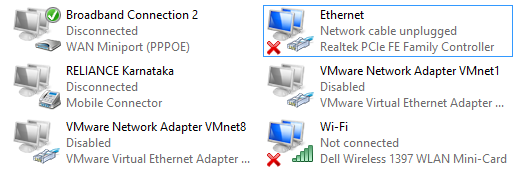
Step 4:
Right click on the selected n/w and goto properties.
Drop down the configuration menu and select "Internet Protocol Version4 (TCP/IPv4)".
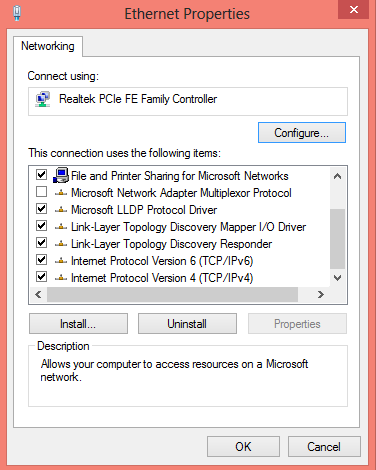
Select "Use the following DNS server address"
Preferred DN Server 8.8.8.8
Alternet DNS Server 8.8.4.4
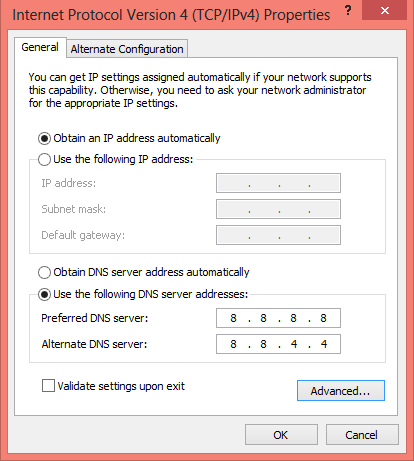
Step 6:
Finally click on OK to save changes and test the connection.
Test Connection
Steps For Speed Up Your Internet Speed
Step 1:Open control panel and click on Network and Internet which is located in the left side of the panel.
Step 2:
A new Network and Sharing Center will appear. Now click on "Change adapter settings" located on the top left side of the panel.
Step 3:
Select the type of network adapter for which you want to configure.
For example: you can select Ethernet if you are connected to cable, wi-fi if you are connected to this n/w.
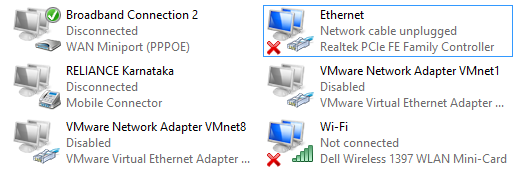
Step 4:
Right click on the selected n/w and goto properties.
Drop down the configuration menu and select "Internet Protocol Version4 (TCP/IPv4)".
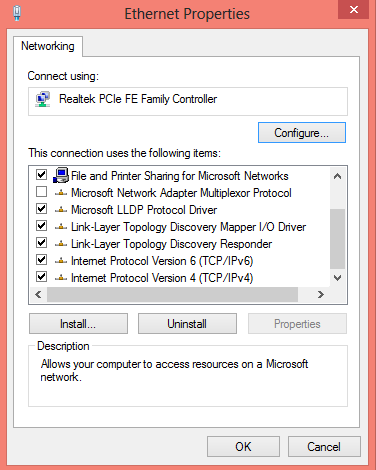
Step 5:
Preferred DN Server 8.8.8.8
Alternet DNS Server 8.8.4.4
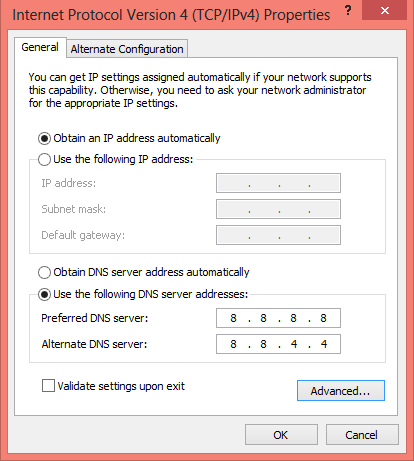
Step 6:
Finally click on OK to save changes and test the connection.
Test Connection

No comments:
Post a Comment